
Only text and values which are being substituted are translated. Message body text is not scanned for translation.
The Language Translations table allows values that are to be substituted in messages to be translated to a different language.
|
|
Only text and values which are being substituted are translated. Message body text is not scanned for translation. |
Example 4: Foreign Language Substitution Example
Your stay has been reserved at the <sn>, in <optn> category, for <qty2> <scu>.
From <pud> to <dpd>.
In Example 4: Foreign Language Substitution Example Example 4: Foreign Language Substitution Example, only the values returned for the substitution codes in the <> brackets will be translated. Any component of these values can also be translated. For example, if a Service Extra has been defined as Cooked Breakfast, and the extra description is being output in the message, then translations for the English words Cooked Breakfast can be set up in the Language Translation table and the system will translate on message output.
If the sentence is:
Your stay has been reserved at the <sn>, in <optn> category, for <qty2> <scu>.
Extras Included–<ex:1> <ex:2> <ex:3> <ex:4> <ex:5>
From <pud> to <dpd>.
then when the message is output in a valid foreign language (valid being determined by a Language Code having been set up and the translations have been entered into the Foreign Language Translations table), and the Cooked Breakfast was included in the service as Extra 1, then it would be translated.
If however the sentence read as follows:
Your stay has been reserved at the <sn>, in <optn> category, for <qty2> <scu> and includes Cooked Breakfast.
From <pud> to <dpd>.
Then the words Cooked Breakfast would not be translated since they are in the body of text, not a substitution code.
The translation of dates and portions of dates can also be performed. Depending on the Windows Locale settings and whether or not short or long date formats are being used, then the alpha values in a date can be translated. This means that the following should be set up in the translation table to cover both long and short date eventualities:
Other fields which can have data that could be translated are:
Service First Charge Unit/Second Charge Unit descriptions—e.g. Room/Night; Person/Visit etc.
Service Class/Service Locality descriptions—e.g. 3 Star/Downtown etc.
Option Description—e.g., Run of House etc.
Extra Descriptions—e.g., American Breakfast, Porterage.
Room Type Descriptions—e.g., Single, Twin, Double, Triple, Quad, Other.
Pax Descriptions—e.g., Adult/Adults, Children, Infants.
Booking/Service Statuses—e.g., Confirmed, On Request, Off Allotment etc.
This is not an exhaustive list, but gives an idea of the types of translations that can be made.
|
|
On initial entry to the Language Translations, any existing records will display. |
Screen Shot 127: Language Translations Scroll
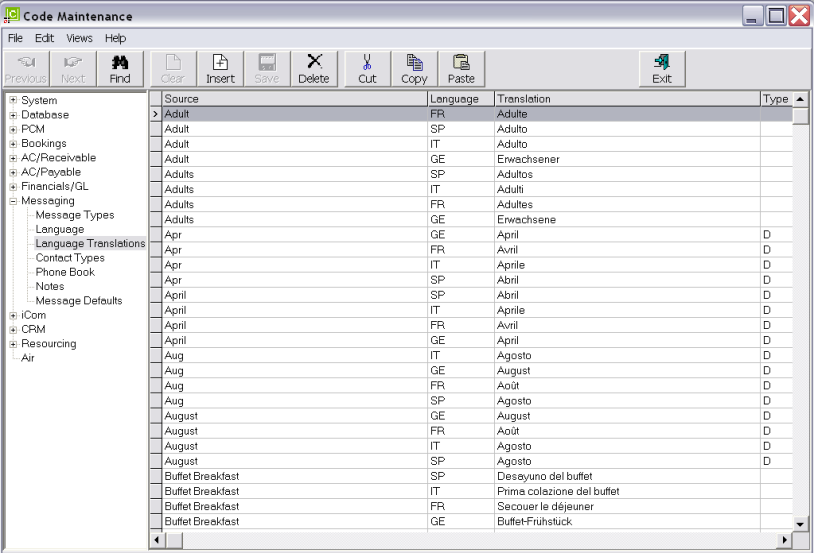
|
|
The column headings at the top of the scroll are the only column headings available in this screen. |
To modify an existing Language Translation, highlight the row and double click.
To delete an existing Language, highlight the row and click the Delete button in the button bar.
To create a new Language Code, click the Insert button in the button bar.
Screen Shot 128: Language Translation Dialogue
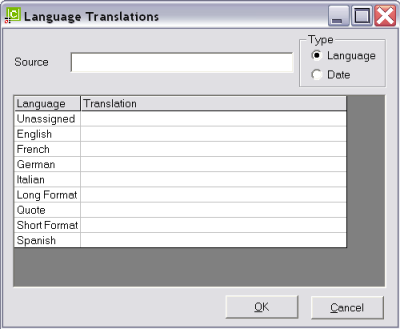
Source (120 Chars)
The Source is the word or phrase to be translated.
|
|
With the exception of some date detail, the Source will probably be in English, regardless of the Windows Locale setting. If (e.g.) the system base language is French, and accommodation charge units have been set up as per Room per Night, then the translation will be from Room to Chambre, Night to Nuit (English to French) rather than French to English. |
Type (radio button)
The default setting for this field is language. Any numeric components of a date field (Date) must be set as a Date Type. Non numeric date components (day of week, month) must be set as a language type.
Translation (120 Chars)
Enter the translation for each required language in this field.
Screen Shot 129: Completed Language Translation Dialogue
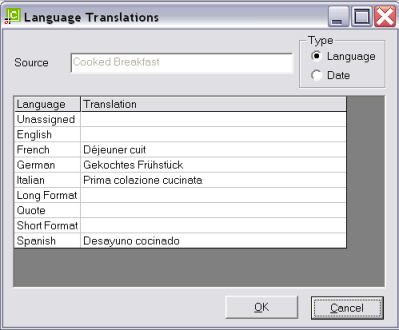
OK
Click the OK button to save the Translation record.
Cancel
Click Cancel to cancel setting up the Translation record, or to return to the scroll.